A Reference Guide on Creating a Google AdWords Campaign

Google AdWords is a powerful tool for reaching more of your target audience. While Google doesn’t intentionally make it difficult to use, it may be overwhelming for first-time users who don’t have experience with the platform. That’s why we created this easy-to-follow guide to ensure you properly set up your AdWords campaign, whether it’s your first time or 100th time.
Google AdWords
Google AdWords is one of the most effective online advertising tools out there to increase your brand awareness and reach potential customers and donors. Specifically, it allows you to create ads that appear on Google Search Engine Result Pages (SERPs) and the Google Display network. By creating ads with keywords that your target audience is searching for regarding your organization, you will expand your reach. If you need more information about online advertising, be sure to check out our beginner’s guide to online advertising.
Things to Take Into Consideration Before Setting Up Your AdWords Campaign
Before tackling your first AdWords campaign, you’ll need to understand and decide on a few things. We’ll go into detail of each of these factors to help you prepare your campaign.
How Google AdWords works:
As a Google Search Network Only advertiser, you only have to pay when your ads receive a click. Google AdWords is engineered to display the most relevant ads to a user’s search inquiry. Below, we will go into detail about how the system works and how they choose which ad to have the highest ranking.
Auction System
Google uses an auction system to determine the ad rankings that appear on a SERP and the cost for each ad click. However, the system is unique in that the highest bidder doesn’t always receive the highest ranking. The highest ranking is actually determined by your ad rank score. The results will fluctuate from time to time depending on the competition. For an in-depth explanation, watch Hal Varian, Google’s Chief Economist, explain insights on the AdWords auction system.
Ad Rank Score
Google’s system multiplies your maximum bid and your quality score to create your ad rank score. The ad rank score ensures that the most relevant paid ads appear first for the user. We’ll break down each part of the algorithm so that you can successfully create your campaign.
Bid
Your bid makes up half of your ad rank score. The higher your bid, the higher your score. Remember that you only pay per click and that you will just pay enough to beat the next highest bidder, which may be lower than your maximum bid.
Quality
While your bid is important, it’s not as effective if your ad quality score is low. Your quality score is determined by your landing page experience, ad relevance, and expected clickthrough rate. You are always able to check your quality score. Make sure you present a high-quality ad to increase your ad rank score.
Format Impact
Google formulates an expected impact of your ad format. You can add extensions to your ad format (such as rating, contact info, website info, etc.) to boost your format impact score. In the event of two ads having a similar bid and quality, the one with the highest expected impact of ad format will have the highest ranking.
Your goal:
How you will measure your success from using Google AdWords is entirely up to you. Will you determine your success based off of the increase in donations to your nonprofit? Or are you seeking engagement with your organization that will eventually lead to growth in event attendance? Whatever your goals may be, prioritize them and measure the effectiveness of your ads accordingly.
Your budget:
First and foremost, it is necessary to be comfortable with the budget you set for your ads. Set an initial baseline budget and adjust accordingly based on the results of your advertising efforts. You can adjust your bid based on where, when, and how your target audience searches for keywords that relate to your organization. Meaning that if your target audience is more likely to search for these keywords through their smartphone, you can increase your bid to a higher percentage for searches on mobile devices.
Your target audience and location:
You must consider your target audience before creating your campaign on Google AdWords. After all, the whole point of this adventure is to increase your reach to them! So when creating your campaign be sure to consider things like:
- What would they be searching for
- How would they phrase their search
- What would and wouldn’t appeal to them
Also, be sure to pay attention when setting up your geographical location of your ad campaign. Pick target geographic locations for each campaign that focuses on your target audience in the areas where they are located to maximize your advertising efforts. Instead of creating an international or nationwide campaign, create multiple campaigns tailored to each geographic location you are targeting.
How to Properly Set Up Your Google AdWords Campaign
Now that you have considered the factors that go into creating your campaign, you’re ready to set it up properly.
Know the Different Types of Campaigns
The first step is to select the correct type of campaign to create. We’ll briefly describe each one so that you can choose which one is best for your organization. Please note that Google Ad Grant recipients are only eligible to use their accounts to create Search Network Campaigns.
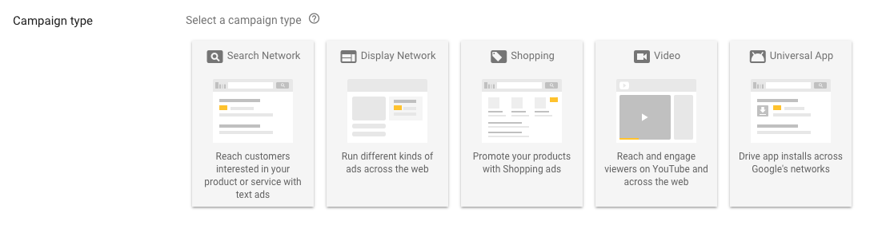
|
Search Network |
A Search Network Only campaign means that your text ads will display on the Google SERPs when users search for words that relate to your ad’s keywords. This is helpful for organizations who want to connect with potential customers when they are searching for relevant products and services. |
| Display Network | Display Network Only campaigns will reach your customers while they are on websites and apps that have relevant content to your keywords. You can target site’s based on sites your target audience frequently uses and select any site that has Google AdSense. This type of campaign is recommended for more experienced Google AdWords advertisers and is most beneficial if your organization is interested in building brand awareness. It gives you a different way to find your target audience based on their interests. |
| Shopping | Shopping campaigns allow you to promote your online and local inventory if you’re a retailer. Instead of a generic text ad, it will show users a photo of your product, a title, price, store name, and more. These ads give users a lot of information on the ad, so click-throughs will only be genuinely qualified leads. Additionally, these ads will increase your website traffic. |
| Video | The video campaign will show video ads on YouTube, either by themselves or within another streaming video. While this may sound complicated, it’s actually meant for first-timers to more-experienced pros. The ads are simple to create and to manage. |
| Universal App | This campaign is unique because you don’t design specific ads for your organization. Instead, you provide text, a starting bid, budget, and your target language and locations. Google’s systems then test different combinations and show ads that are performing the best. These ads will be promoted through Google Search, Google Play, YouTube, and the Google Display Network. |
Search Network Only
We’ll be focusing on the Search Network Only campaign for the rest of this post. We will go into detail about how to create an effective ad campaign to display on the Google SERPs.
Now that you better understand what you want to get out of your online ads and Google AdWords, let’s roll up our sleeves and get to work. You are only four steps away from launching your ad campaign!
1. Select an Ad Goal
After creating a Search Network Only campaign, you will be prompted to select a goal: sales, leads, or website traffic. Choose the goal that best relates to the one you set earlier. You will use this goal to determine your success.
If you are a Google Ad Grants recipient, click the link under this section that says "Create your campaign without a goal".
Sales: Select this goal if you are wanting to attract users who are ready to act. If you’re a nonprofit whose objective is to increase donations, then choose Sales. The Google AdWords system will make recommendations to help you reach specific users in your target audience who are ready to take action with your organization.
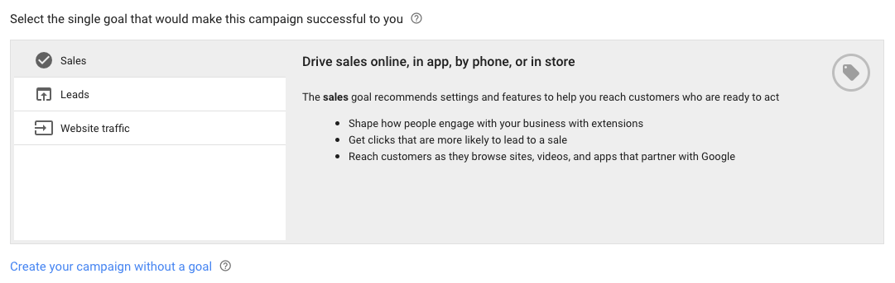
Leads: Select this goal if you would like to increase engagement with your organization. For example, this goal is relevant to an organization who would like to see a growth in event attendance. The Google AdWords system will make recommendations to help you expand your reach and increase your lead generation.
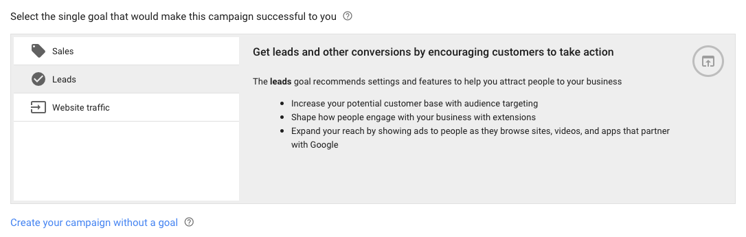
Website Traffic: If your overall goal is to spread the word about your organization to a new, relevant audience, then choose Website Traffic. The Google AdWords system will make recommendations to help you attract your target audience to your website.
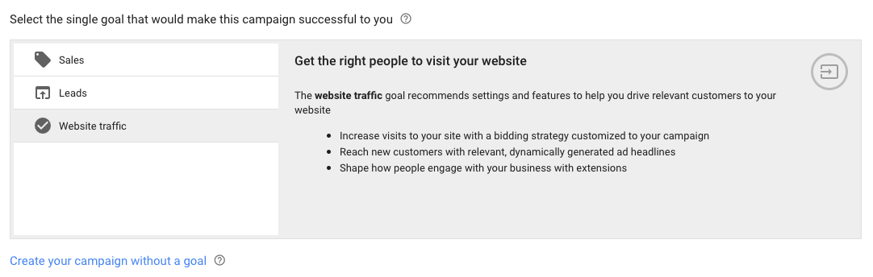
2. Select Campaign Settings
Next, we have to establish the settings for your Google AdWords campaign.
- Campaign Name: The name for your campaign should be relevant to your ads. For maximum organization, create a nomenclature system that includes the date, location, and internal campaign name. Be sure to develop a naming convention that allows you to easily recall what the campaign was for when looking at analytical reports after the fact. Using this method will allow you to analyze and compare results easier and more accurately.
- Network: Your network should show as Search Network since that’s the type you chose. If you are a Google Ad Grants recipient, uncheck the box to include Google search partners and select no when you are asked if you want to add Display Network. The grant is limited to Search Network Only campaigns.
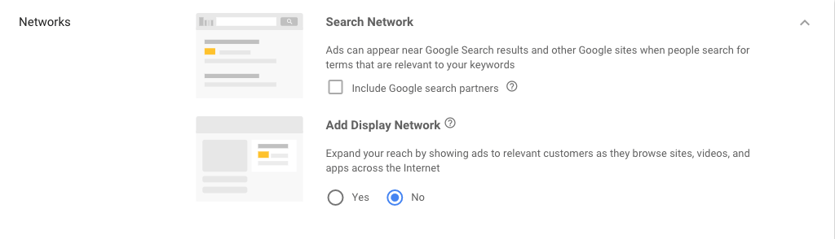
- Locations: Set your location based on where your target audience is located. You can also choose to exclude specific locations that you know will not reach your target audience.
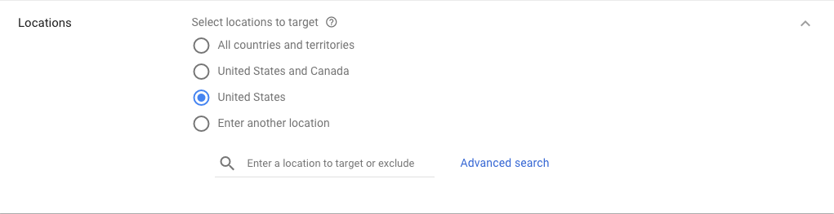
- Languages: Choose which language you would like your ads to appear in. Remember to consider all the languages that your target audience speaks.
- Bidding: There are many options for bidding. If you are just starting out, we recommend selecting the Manual CPC bidding option. This option gives you control to set the maximum amount that you’d pay for each click on your ads.
- Budget: You can set your budget as a daily dollar amount. If you are just starting out, make sure that you are comfortable with your budget. Remember that you will be able to adjust your budget based on how your ads perform.
- Start and end dates: To maximize your advertising efforts, choose the dates for your ad campaign to coincide with your internal marketing campaigns.
- Extensions: Extensions aren’t required to create your ad campaign. However, you can add extensions to your ads to increase your impact and decrease your ad spend. As a result, you’ll expand your reach even more. Some beginner-level extensions to put on your ad are sitelink, callout, and structured snippet. The other extensions are valuable too, but will require additional set up.
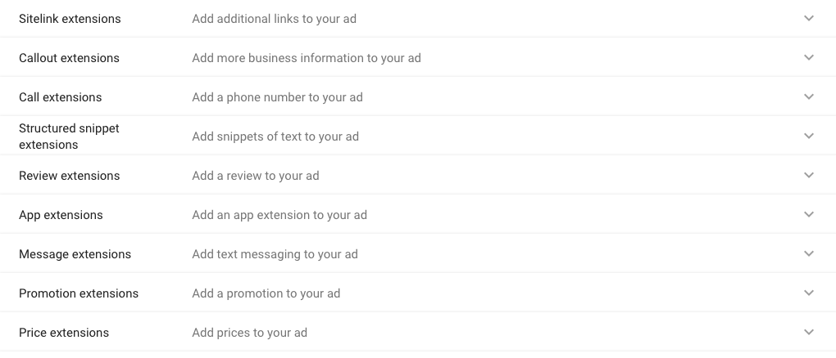
- Ad Rotation: There are two ad rotation options: Optimize and Rotate Indefinitely. We recommend selecting Optimize because Google will predict the best performing ad to use based on signals such as keywords, time of day, location, etc.
- Ad Schedules: Use the default setting if this is your first campaign. It is best not to get too specific with your schedule preference in the beginning. You want to form data so that you can determine the most effective days and times for your ads.
- Campaign URL and Dynamic Search Ads Options: Leave these set to their default setting for now, they are advanced options.
3. Create Ad Groups
Next, you’ll create ad groups. Your campaign will be consist of one or more ad groups. An ad group has one or more ads that target a shared set of keywords. It’s recommended to set up your ad groups with ads that share a common theme. Learn why in this video from Google AdWords. To set up an ad group, you’ll create an ad group name, default bid, and keywords.
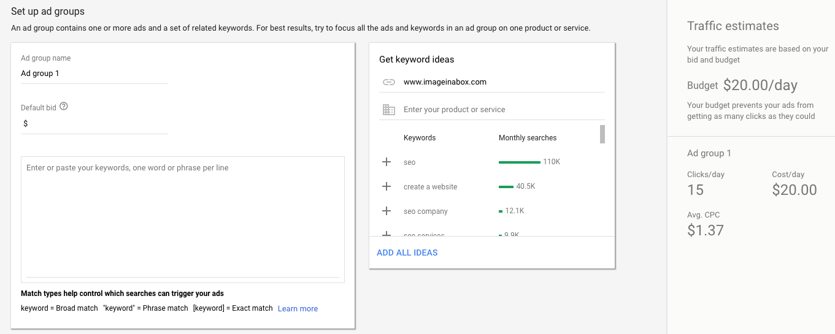
- Ad Group Name: Your ad group name should reflect the product/service you are advertising.
- Default Bid: Instead of each ad within an ad group having a different bid, you can set a default bid that applies to all of the keywords within your ad group. This will be the maximum amount you want to pay for each click on your ads. If your keyword is generic, we recommend a higher default bid. If it’s more specific, you can lower your default bid. A good starting point is generally around $2-5, but it ultimately depends on your keywords and the competition.
- Keywords: These are the phrases that will determine when and where your ad will appear. They should describe your product and also contain similar information to the landing page you plan on using on your ad. Can’t think of the right ones? There is a keyword planner in the Ad Groups set up, and it’s very helpful on coming up with initial keyword phrases. For an in-depth explanation of choosing the right keywords, watch this video by Google AdWords.
4. Create Compelling Ads
Lastly, you’ll need to create ads to go into your ad groups that will grasp your target audience’s attention. Google recommends setting up at least three ads that closely relate to the theme of the keywords you selected per ad group. Try rearranging the ad copy or using different key phrases to ensure that your ads are slightly different yet still relate to the same theme of keywords.
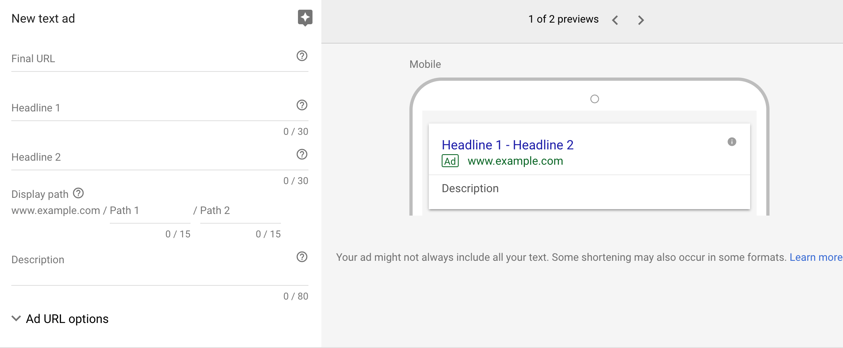
- Final URL: You don’t want your website visitor to land on an irrelevant page when they click your ad. So be sure to use the URL of a relevant landing page, instead of just linking to your homepage. It is important for the landing page to be nicely designed and relevant because this is where your website visitors can turn into leads. If your visitor can’t find what they’re looking for on your website, they will leave and look elsewhere.
- Headline 1 & Headline 2: You’ll want to use your keyword in this section because the headlines are the most noticeable part of the ad. It’s the blue hyperlink text that appears on the Google SERPs. Headline 1 and Headline 2 are separated by a dash and can be 30 characters each. Choose wisely!
- Display path: This is the green URL underneath the headline in your text ad. The words you choose for your display path should give the potential website visitor an idea of where they will end up on your website if they were to click your ad. It’s advised to use your keywords as your display path and to stay away from creating URLs that don’t exist. An invented URL will not work when typed into a browser separately. If you choose to create a URL that doesn’t exist yet, be sure to set up a proper redirect to avoid confusion and damage to your credibility.
- Description: You have 80 characters to convince your target audience to click through to your website from your ad. Be sure to clearly tell your potential website visitors what they will see when they land on your page. Also, include a call-to-action in the description text that entices them to click your ad such as “Download Now” or “Learn More.”
That’s how you create an effective ad on Google AdWords! Once you create at least three of these (the minimum that Google recommends), you’ll have an ad campaign all set up!